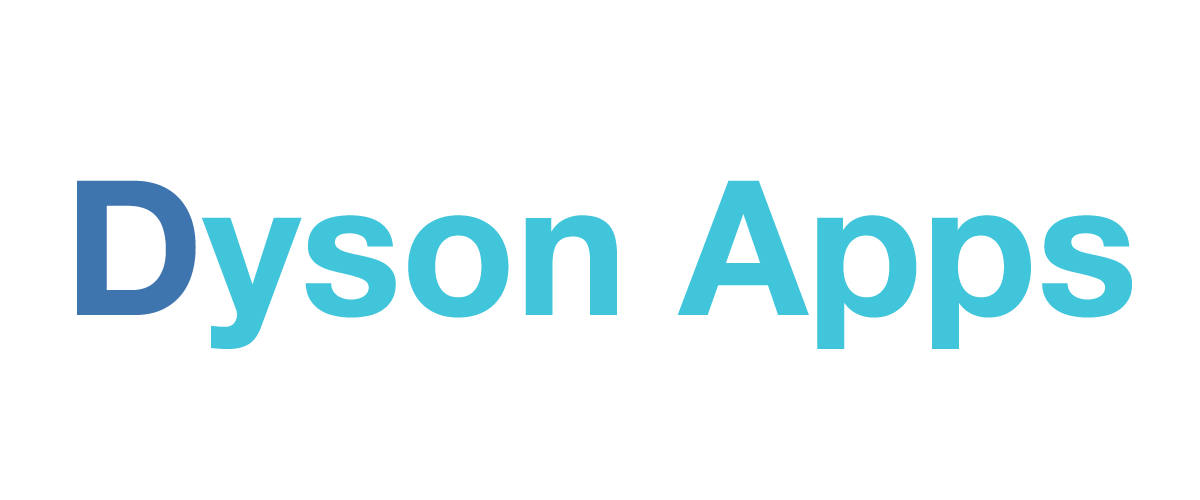Frequently Asked Questions
What is Screenshots Pro?
What happened to the Choose Device Types preference in settings?
The way screenshots are presented has changed in Screenshots Pro 2.3. When the app is launched, you will now see screenshots from all supported device types in the Photo Library. Use search to filter screenshots by device type. Fo example, you can no specify only iPad screenshots that are marked Favorite with a "Maps" tag.
Does Screenshots Pro sync my screenshots?
Yes! Screenshots Pro automatically syncs your screenshots in the Archive between your devices via iCloud. To get started, make sure you've signed into to iCloud on your device and iCloud Drive is enabled for Screenshots Pro. For the best sync experience, enable push notifications.
Do I have to enable Push Notifications?
Push Notifications are strongly recommended for sync to work correctly. When changes are made on one device, your other devices will be notified so they can download changes. Screenshots Pro notifications are silent and happen in the background. These push notifications are silent and will not be displayed in Notification Center.
What is Advanced Library Search?
Advanced Library Search is a new setting than changes the way Screenshots Pro searches for screenshots. With this enabled, Screenshots Pro will dive deeper into your Photo Library to find additional screenshots but may also show some false positives. Advanced Library Search is disabled by default and available to users in Screenshots Pro 2.6 or later as a public beta.
I don't see the latest version of Screenshots Pro in the App Store
Screenshots Pro now requires an iOS device running iOS 13.0 or later. To take advantage of the newest features, update your device to iOS 13 or later. Customers using a device running iOS 12 can still download Screenshots Pro 2.6.
How do I become a beta tester?
To sign up to be a Screenshots Pro beta tester, visit this page.